Teammeter is designed to reflect the real-life structure of your organization — whether you’re a lean start-up or a global enterprise. In this guide, you’ll learn how to set up and organize your Company, Units, Sub-units, and Teams within Teammeter, creating a structure that enhances clarity, improves management, and provides valuable insights.
📌 Introduction
Teammeter helps you create an accurate digital representation of your organization’s structure, enabling effective management, skill tracking, and team collaboration. Whether you’re working with a small team or managing multiple departments, Teammeter’s flexible framework adapts to your unique needs.
If you’re unsure about the Company, Unit, and Team spaces, be sure to check out our guide What are the different spaces in Teammeter? for more details.
📁 Step 1: Create Teams, Units or Sub-units
Start by defining the core components of your organization:
- Company — The top-level entity (your entire organization)
- Units — Major divisions, departments, or business areas
- Sub-units — Smaller groups within Units, such as regions within a department or functional areas within a division
- Teams — Operational groups working on specific projects, functions, or goals
🔧 How to create Units and Teams:
- Go to the Admin section in Teammeter and click on ‘Team / Unit’
- Click ‘Add Unit’ or ‘Add Team’ to create a new division, department or a new team.
- Add a name, a description, and an owner for the new Unit or Team
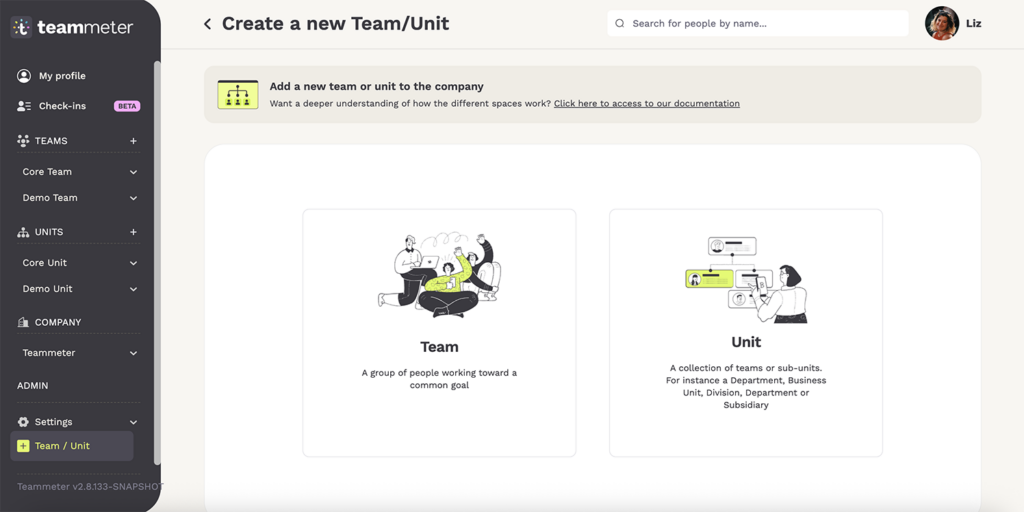
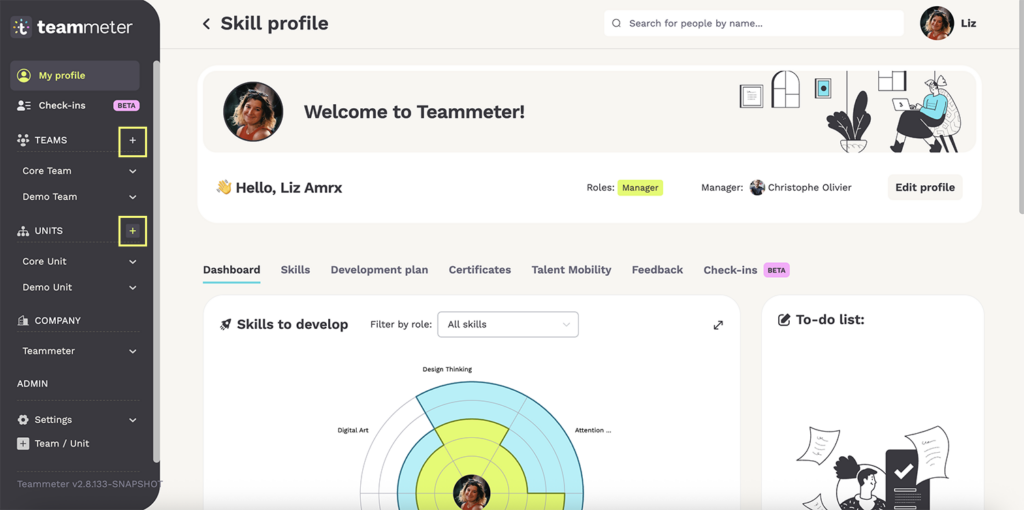
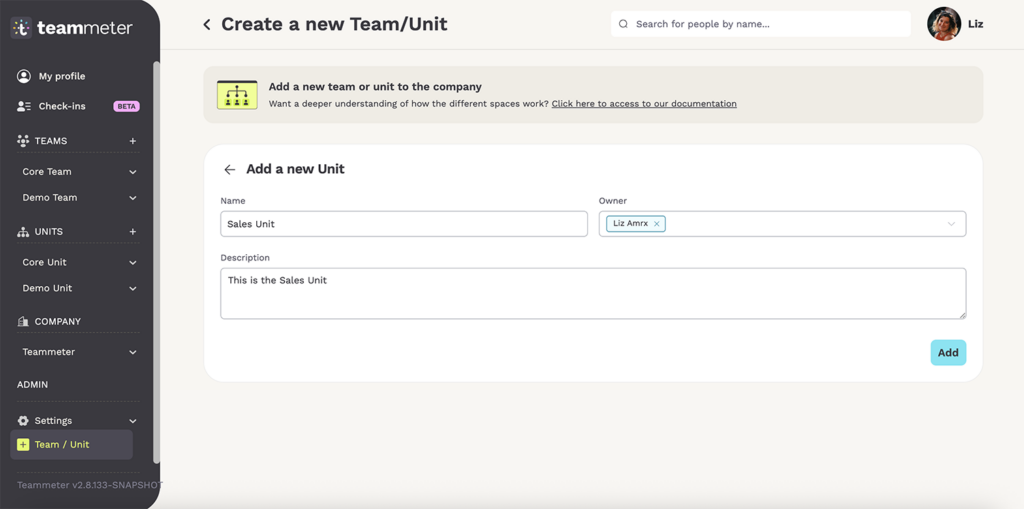
🔗 Step 2: Link Units, Sub-units and Teams together
Now, connect your Units and Teams to reflect how your organization is structured.
🔧 How to link them:
- Go to the settings of the relevant unit or to the company settings.
- Open the Units tab
- Click the “+ Add a Team or Unit” button.
- In the modal window, type the name of the Team or Unit you want to link, then add it.
- Once added, it will appear in the table, showing which Unit or Company it belongs to.
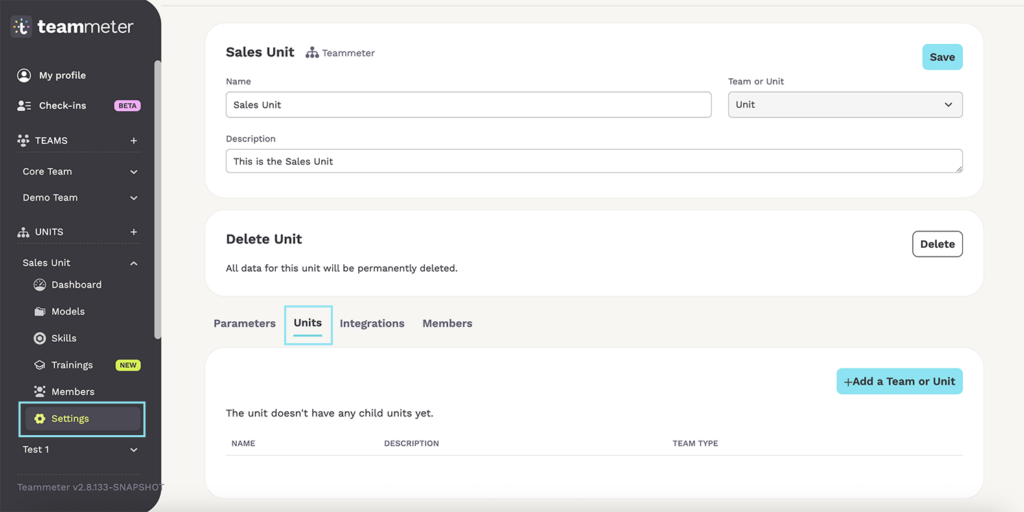
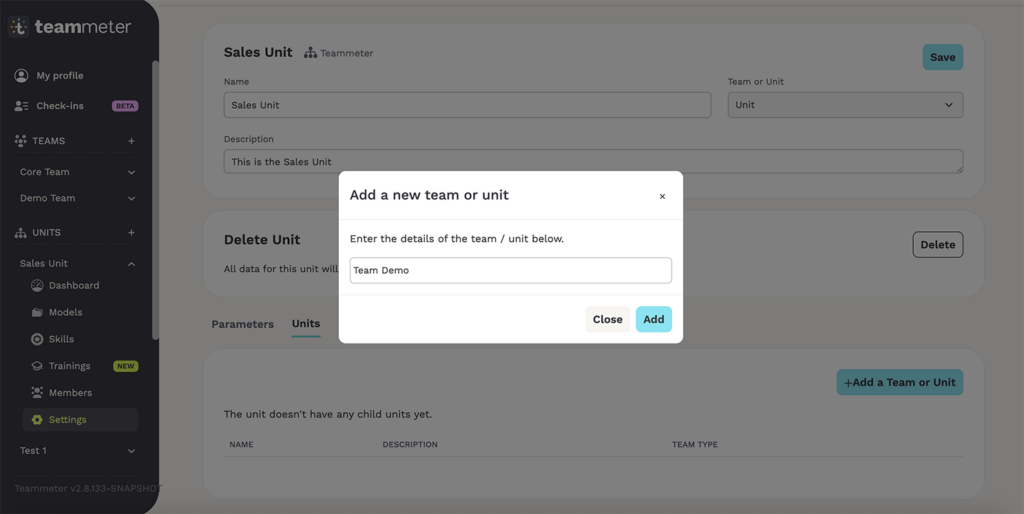
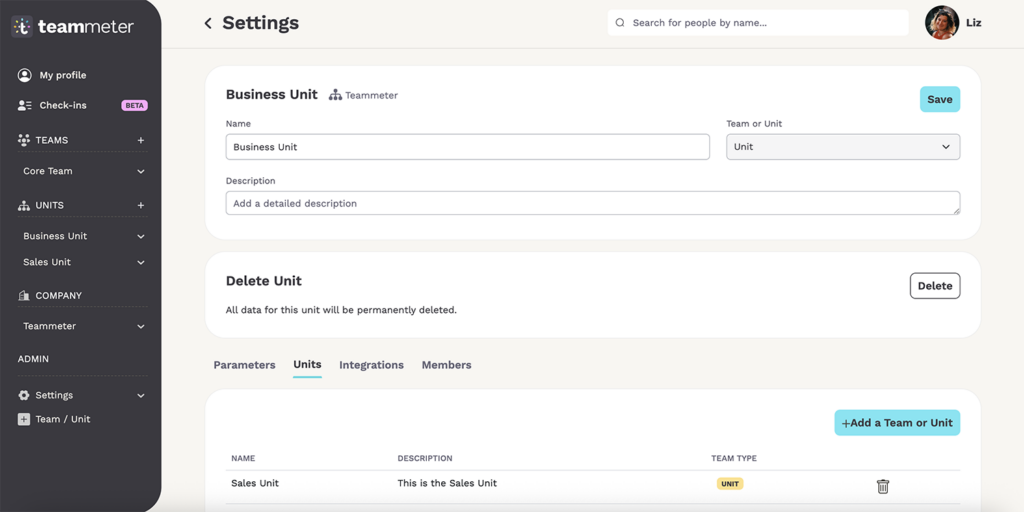
🔑 Key Takeaways
- Teammeter’s flexible structure allows you to mirror your real-life company setup.
- Use Units, Sub-units, and Teams to build a clear, organized hierarchy.
- Properly linking these elements ensures better reporting, communication, and team engagement insights.

