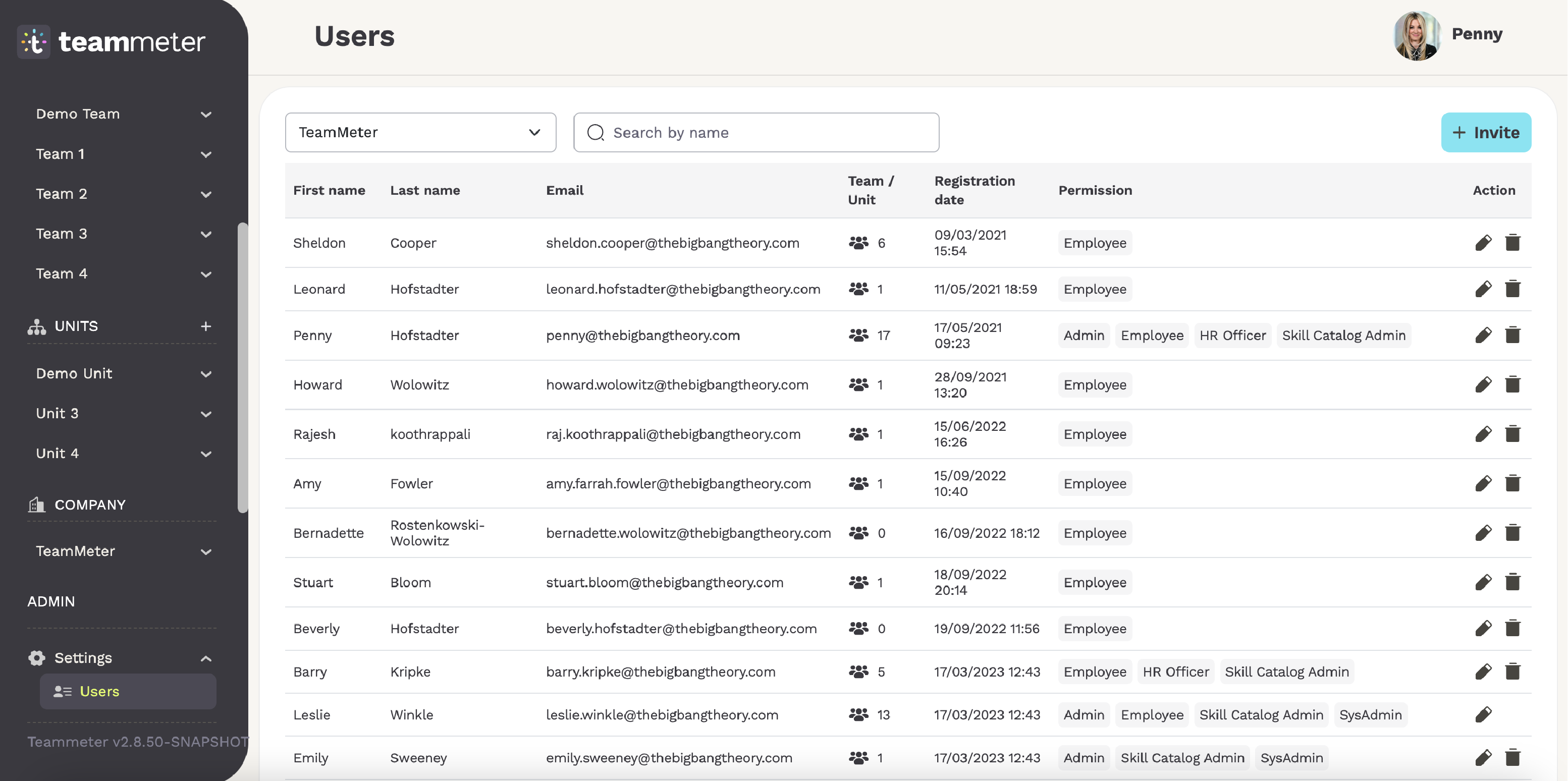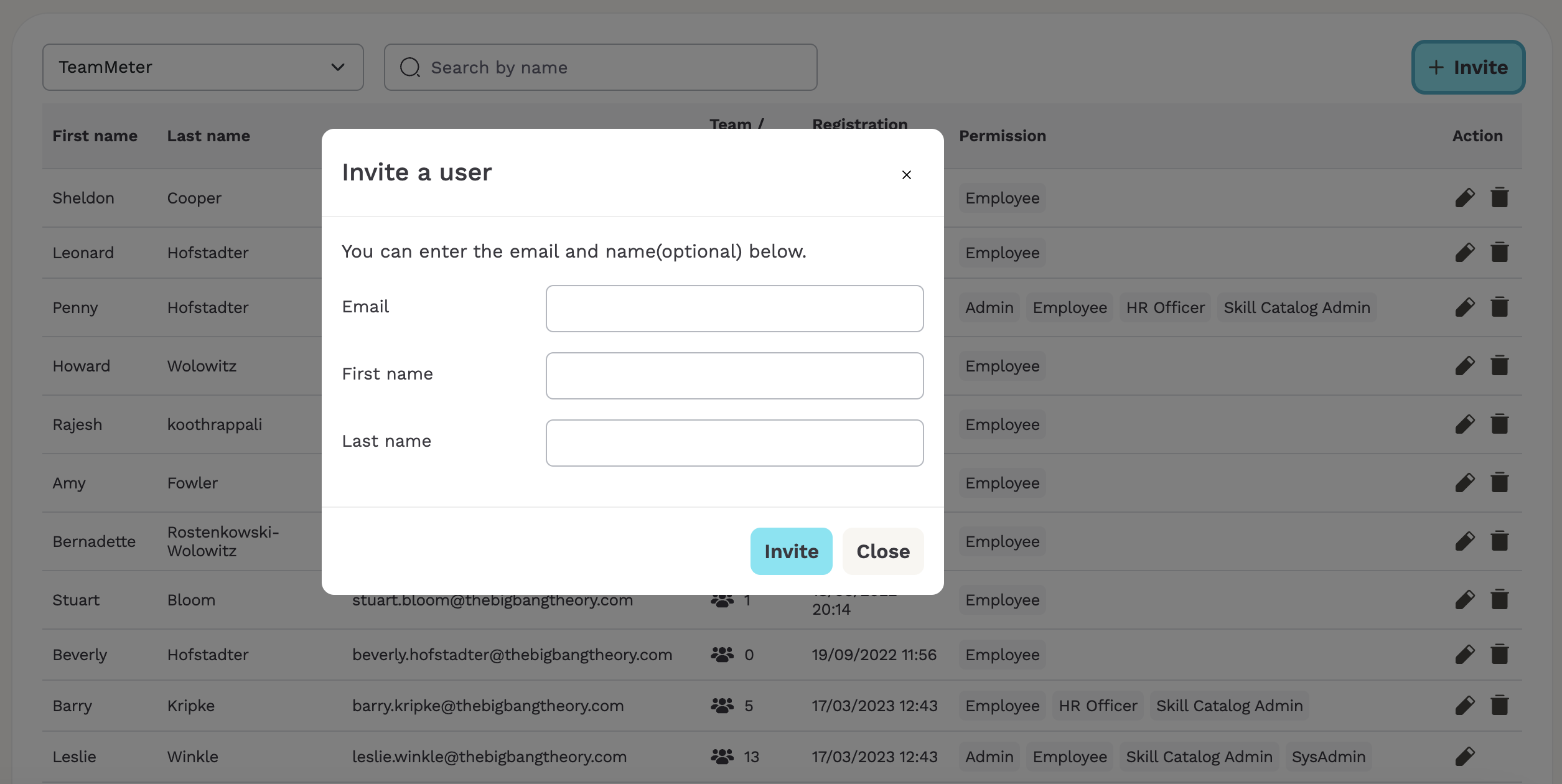Looking to invite employees to Teammeter? You’re in the right place!
There are several ways to add employees to Teammeter, depending on their role and function within your company. To make the process simple, we’ve outlined the options below to help you understand the differences clearly:
Here’s how to get started!
Invite employees to a Team 💁♀️
Invite employees to a team:
Inviting an employee to a team provides them with access to the team section, including the team dashboard and all associated metrics. Depending on the features enabled by your company, team members may also gain access to tools like the skills matrix (if permitted), the training matrix, the health check, retrospectives, and action plans. This shared team space fosters collaboration, enhances teamwork, and supports skill development for everyone involved.
How to add new members to your team? Just follow these steps:
1 – Open your Team’s Members page from your navigation bar.
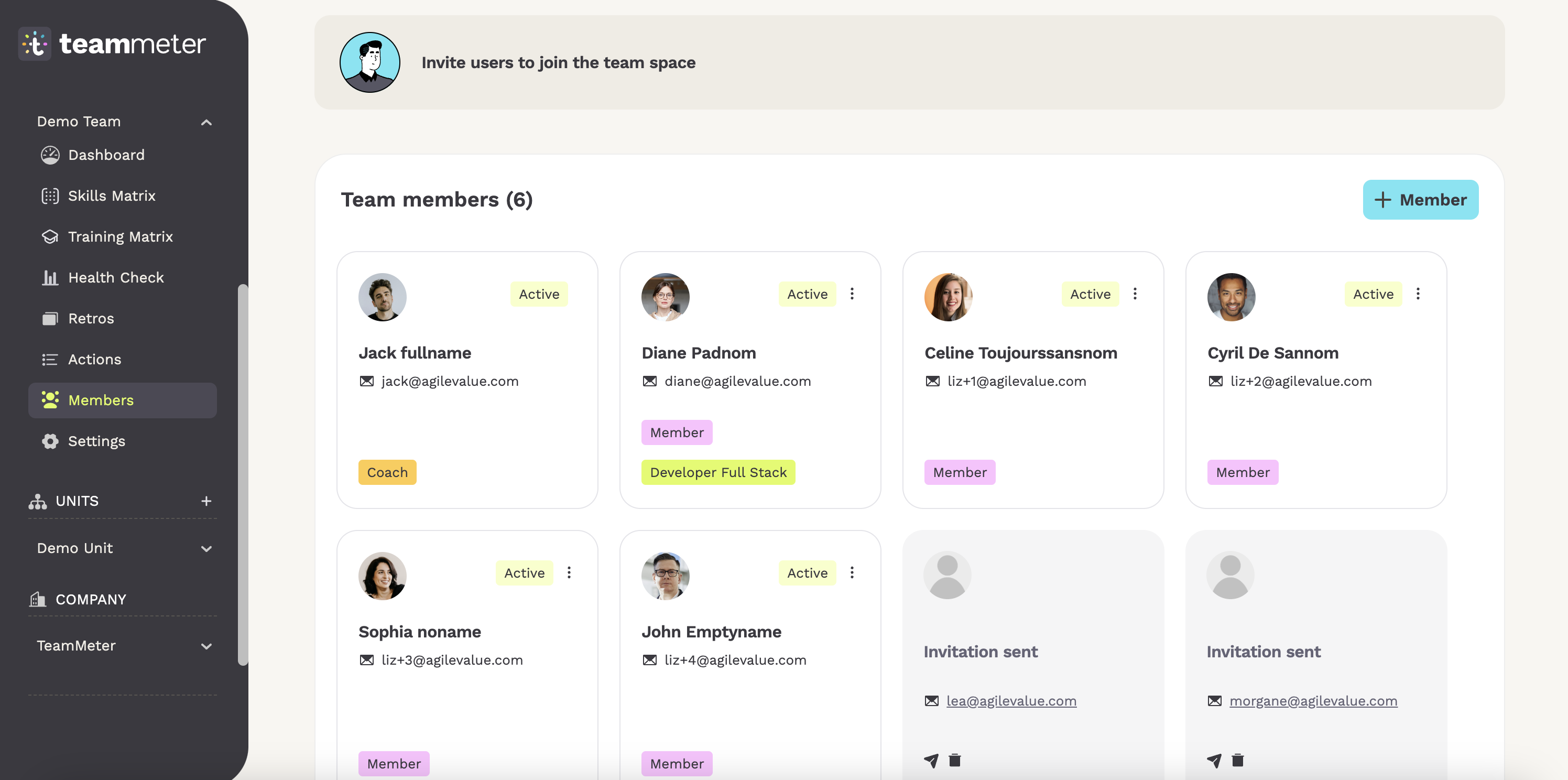
2 – Click on ‘ + Member’ to start the invitation process.
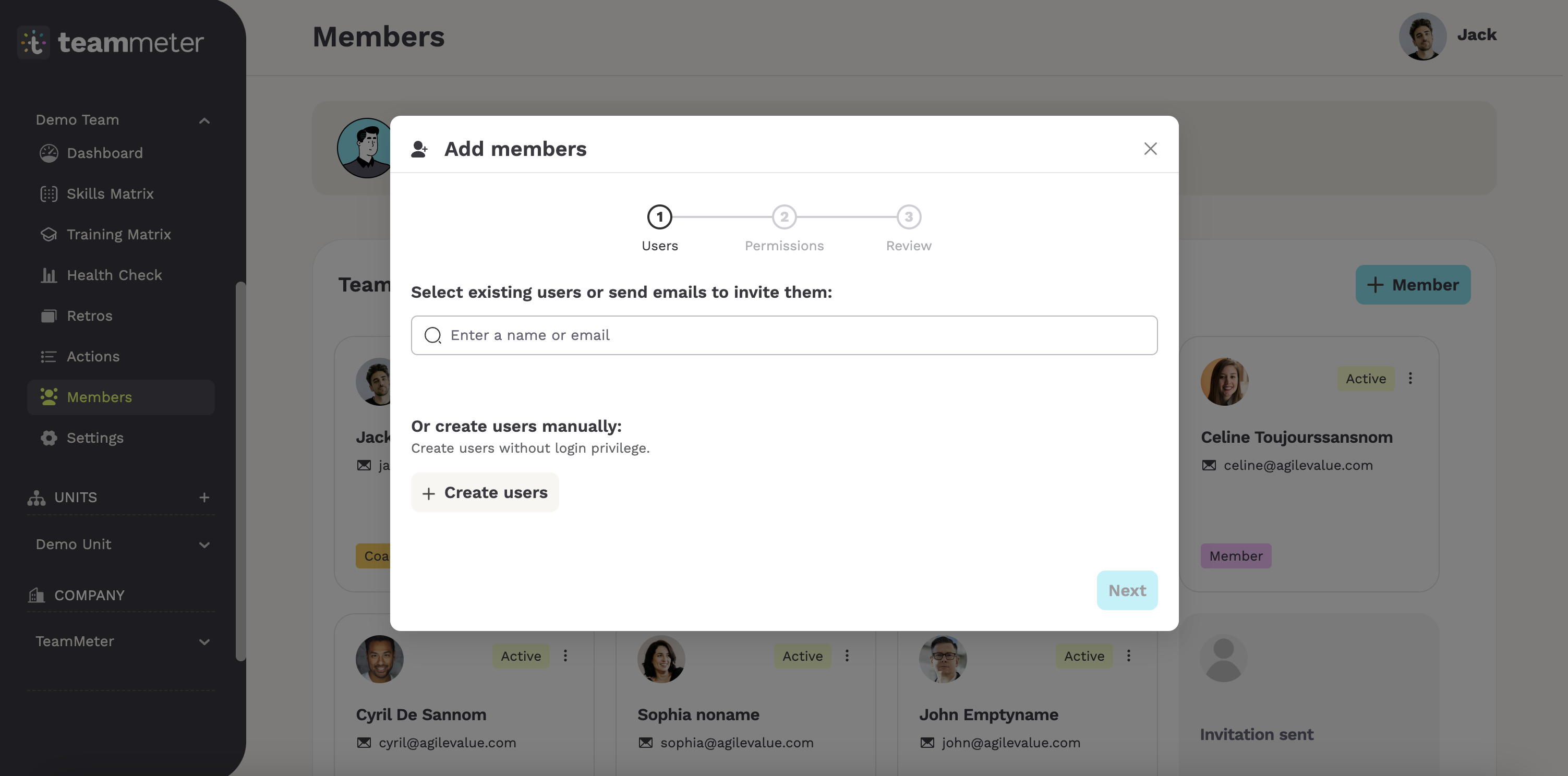
3 – Select existing employees or invite new ones by entering their email addresses.
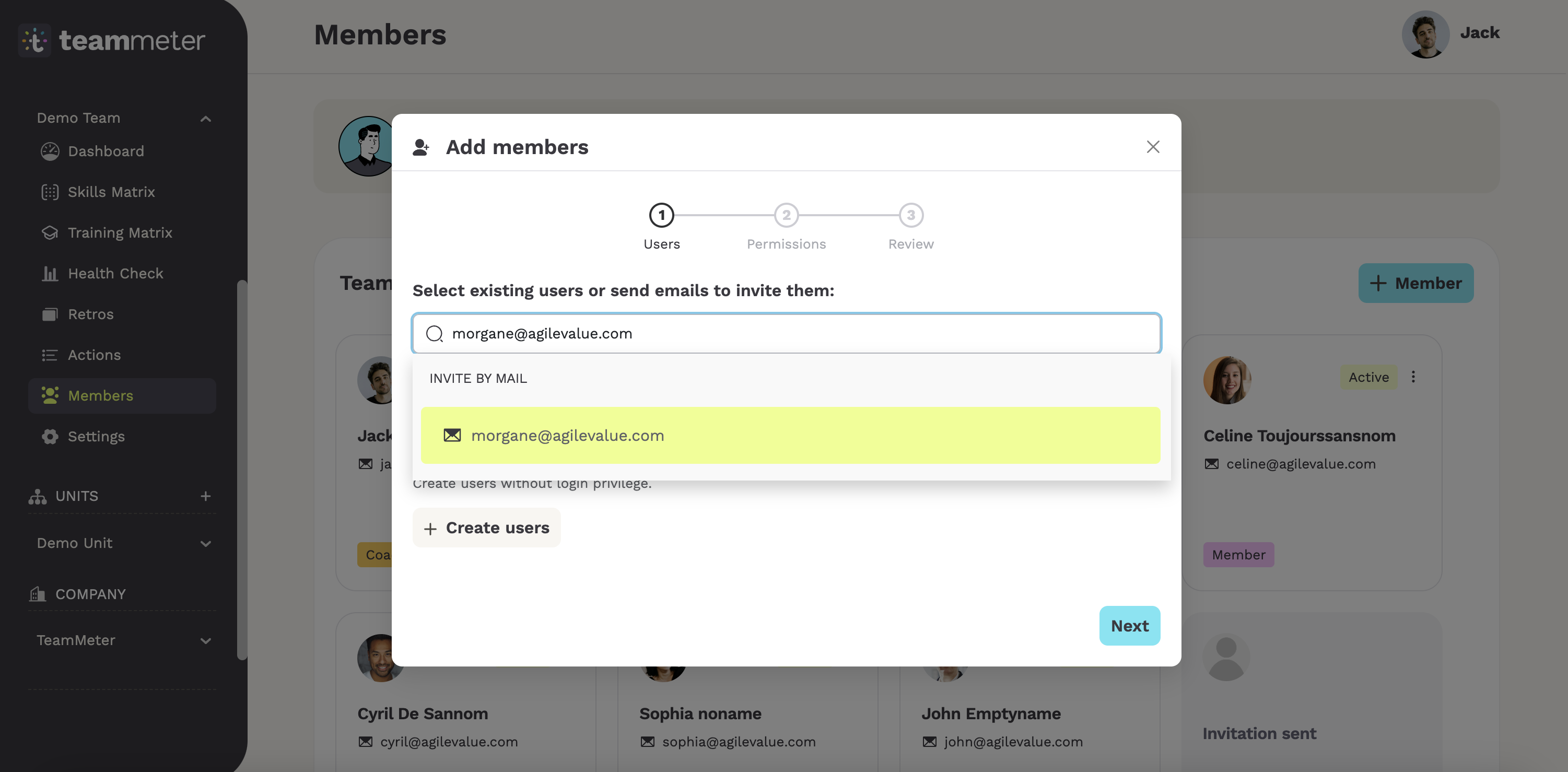
4 – Assign permissions to them (coach, member, viewer), depending on their responsibilities.
Want to know more about permissions in Teammeter?
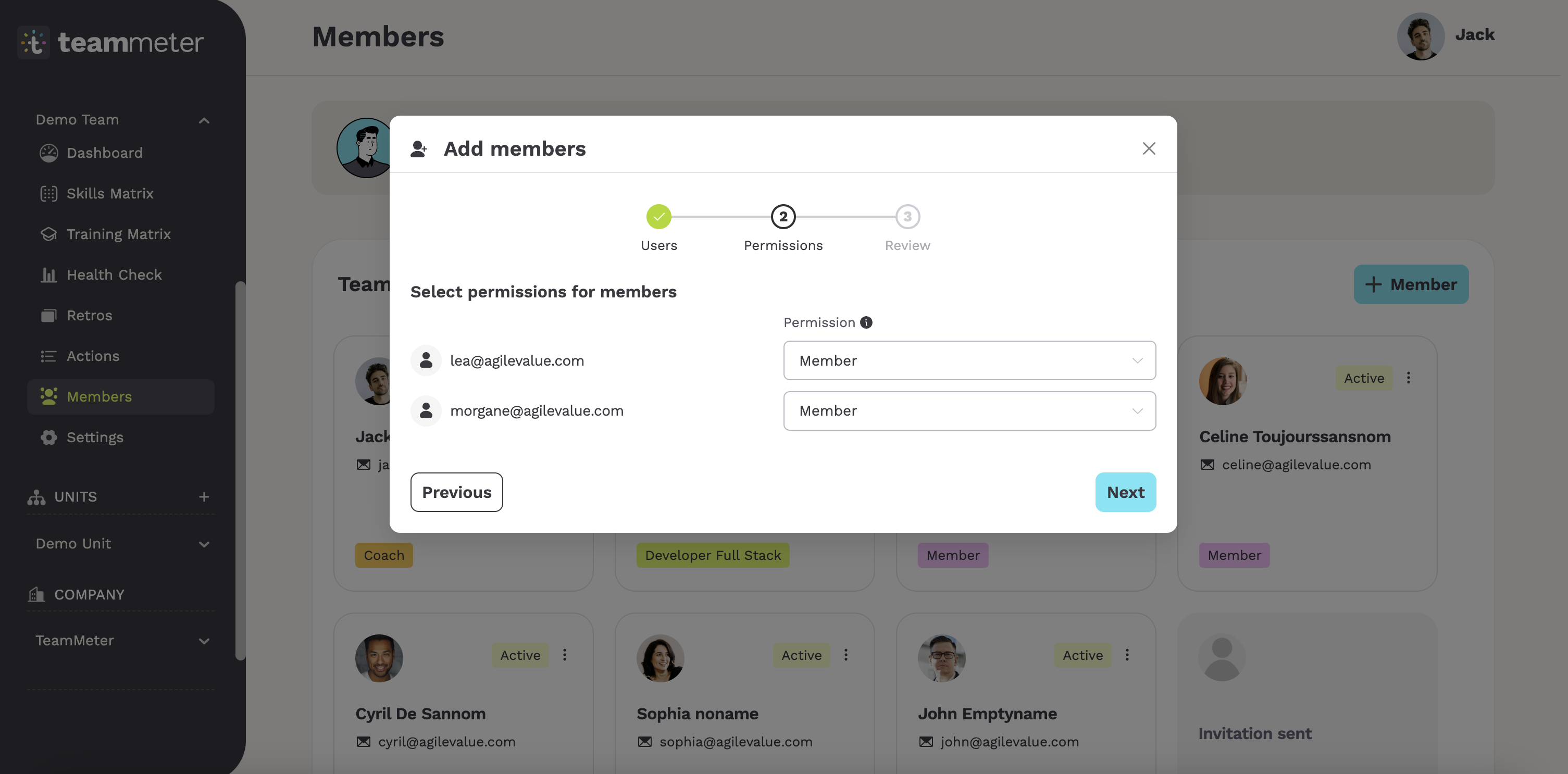
5 – Once you confirm, the employee will receive an email invitation to join your team.
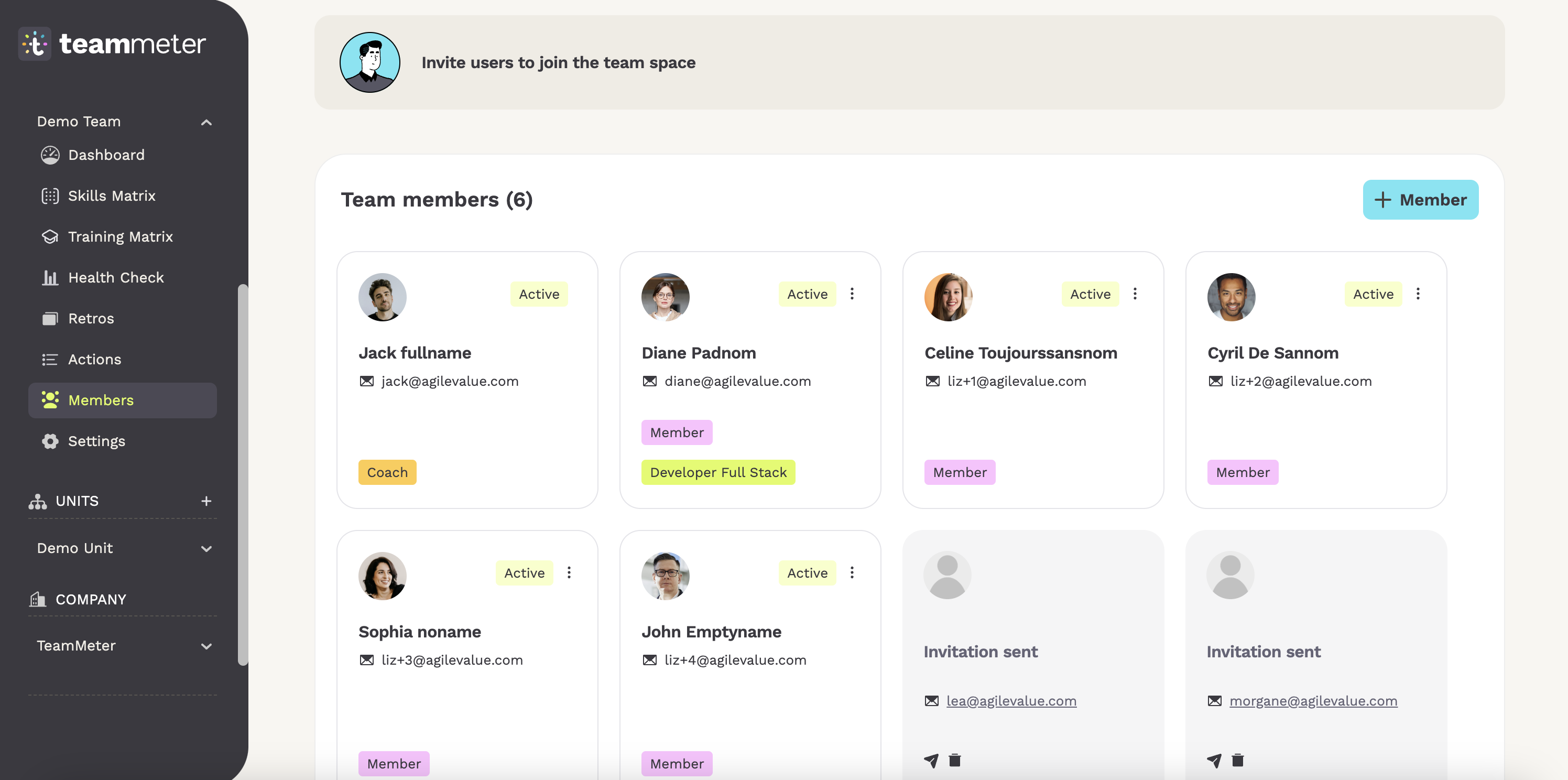
That’s it! Your team members will be up and running in no time. 😊
Invite employees to the Company space 🏢
Invite employees to a company:
How to add new members to the Company space? Just follow the same step when inviting an employee to a team 😎
1 – Inviting an employee to a company provides them with access to the company’s section.
2 – 💡 Keep in mind that adding a member to the company does not add them to a team 💡
3 – Inviting a user to this section grants them access to specific views and actions, such as editing the skills catalog, managing training, roles, and templates. 🔎 As a member of a team or unit, you’ll have access to the company dashboard and see the progress of the organization development.
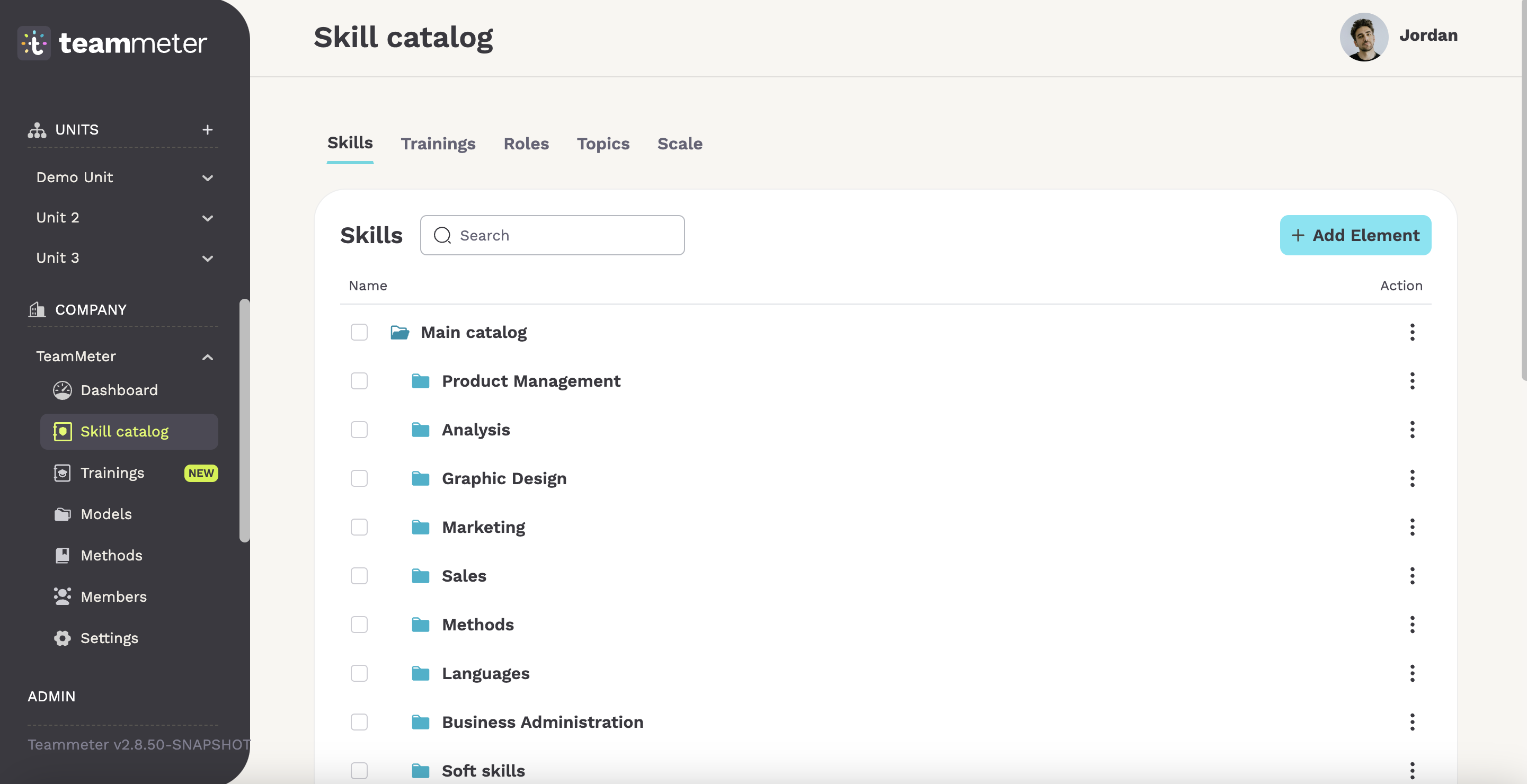
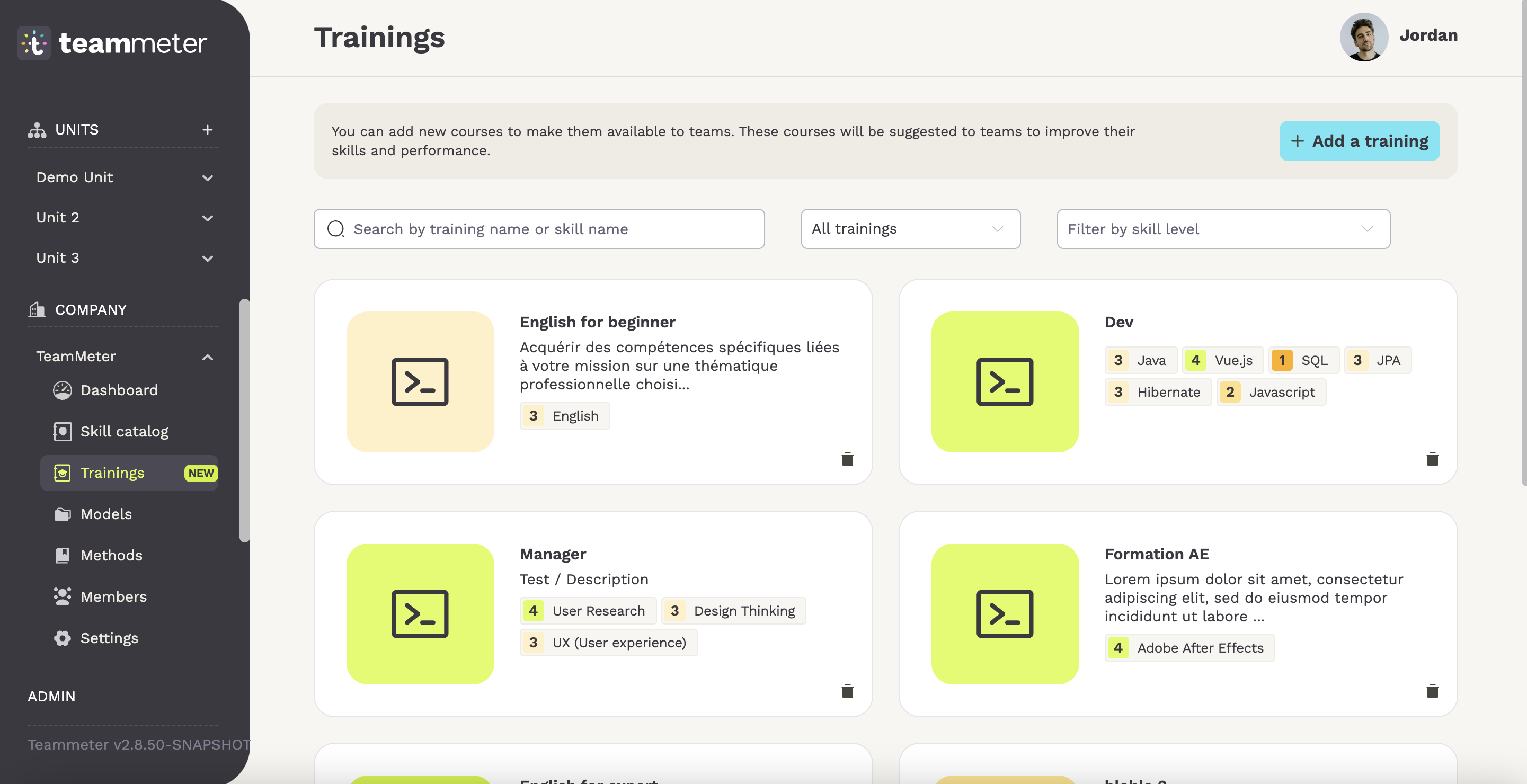
Invite employees to a Unit 🔎
Invite employees to a unit:
How to add new members to the unit? Just follow the same step when inviting an employee to a team 😎
Inviting an employee to a unit gives them access to the unit’s section, providing clear structure and organization. Members have access to key reports, such as skill metrics, which show the number of available or missing people at each skill level. Additionally, they can create health check templates within the unit.
Invite users as admin 👥
Invite users as admin:
As an admin, you can view the list of all users in your company. You can invite people, assign specific permissions (admin, employee, HR officer, skill catalog admin), and add them to a team or unit.
Want to know more about permissions in Teammeter?
How to add a new user? Go to the user page, click the ‘+ Invite’ button, then enter the user’s name and email address.